Are you browsing the interwebz securely? This is an important one friends. Do I need to send you to the naughty noobcorner? I sure hope not! 😛 Read on so that we can find out in how much trouble you are. 😉
Oh, and also – here are some ways to prevent computer viruses…
For Every Thing There’s an Anti-Thing
The first and very most important thing to mention and that I can suggest to you is to make sure you have “antivirus” software installed on your beloved PC. Please don’t skip this one – trust me. I’ve sat through too many a grueling virus removal session for friends and clients. You don’t want to touch a virus with a ten-foot pole.

A virus is a sneaky, clever little program written by hackers or mischievous meanie coders to infiltrate your PC and cause you suffering and frustration. There are lots of different kinds of viruses but we won’t get too involved with that.
What you need to know is that the consequences can be the loss of all your data, you needing to get Windows totally re-installed from fresh, your personal information stolen (for who knows what scary purposes – most probably to steal from you) and the list goes on.

There are even viruses that can infect the firmware of your PC components (firmware is a set of instructions that tells a particular component how to do its job) – this is very difficult to fix and may force you to replace the affected parts – a costly exercise.
So what’s an antivirus and how do you get one?
Well I’m glad you asked! It is a brilliant program that smart and hard-working software companies have created to prevent those nasty pests from latching onto your computer and your data. It runs in the background, always scanning the web pages and files as you use your PC – making sure you’re protected.
Getting “protected” doesn’t have to cost you a single penny – isn’t that cool? I love free things! So there is no excuse to Google around without defenses in place *stern look*.
Although if you want to be extra safe, getting premium anti-malware software will give you extra cover – which is always a good thing.
There are lots of antivirus programs to choose from and I’ll link some of them here:
(If you click on one it will take you directly to their official information and download page)
- Avast Free Antivirus
- Bitdefender Antivirus Free Edition
- Sophos Home
- Kaspersky Free
- Avira Free Antivirus
- AVG AntiVirus Free
My favorite by far is Avast Free Antivirus – I have installed this on countless PCs – it does its job well, hasn’t given me any issues and doesn’t slow down my system – <333
Because new threats are surfacing daily, also go into the settings of whichever antivirus program you use and make sure that it is set to download updates automatically (so that you don’t have to worry about doing it manually).
Walls of Fire
Make sure that your PC’s firewall is enabled.
Firewall is a security feature that prevents access to your PC through the network or internet without your permission.
This means it can block malicious attacks on your PC – some premium antivirus programs have their own firewall as an added extra. In that case Windows will disable its built-in firewall and let the “third party” firewall take over the job.
Browsers
A browser is a program you use to access the internet and browse web pages. Because it acts as our “ship” when we sail the vast reaches of the internet we better make sure it is secure and doesn’t have any holes in it. Browsers have built in security to keep you protected when you are surfing.
Your browser checks for shady sites and often warns you when you are about to enter one. Please listen to your browser’s advice unless you are an expert willing to face the consequences. If you are unsure, rather move on to another website.
Make sure to use one of the top three secure browsers – aka Microsoft Edge, Google Chrome or Mozilla Firefox.
Are you curious about cookies? Or more importantly are cookies curious about YOU? Read more about them here!
And get this – a bonus is that they are all free!
- Microsoft Edge comes with Windows 10 and it updates with Windows automatic updates.
- Google Chrome can be downloaded from their website here and is set to keep itself updated by default.
- Mozilla Firefox can be downloaded from here and is set to keep itself updated by default.
You can use Google Transparency Report to check whether there are any reports of harmful content related to the website/link you want to visit. Simply copy the link you want to investigate, and paste it into the “URL search” field and click the magnifying glass button or press “Enter” to initiate the search. Here is a screenshot to help guide you:

Search Engines
If your browser is your ship then your search engine is your trusty “sailing-master” in charge of navigating you to whichever location you want to visit.
Make sure you are using Google, Yahoo or Bing as your “search engine”. These search engines are designed with your safety in mind, and to give you search results that are accurate and relevant. Here are instructions on how to set your default search engine.
(Click on your browser’s name to get taken to the official instruction page)
Learn Interweb Street Smarts
When you are surfing the internet super highway, it goes a long way to implement some good browsing habits – antivirus programs are good – but they can also only take a noob who is working against it so far before said noob clicks the epically wrong link that leads to an inevitable PC-apocalypse.
I’m not trying to scare you, but rather encourage you to always exercise caution and to get to know the vibes of your virtual environment.
Street Smart Tips
1. Pop-ups and links – Don’t just click on anything that presents itself to you.
2. Before clicking on links consider where the link is coming from – has the website suggesting the link earned your trust? Is it a well known and trusted brand/company?
3. What does the website look like? Does it look cheap or of poor quality? Does it feel spammy and full of ads? Then proceed with caution or “gtfo” as they say – and look for the information elsewhere.
4. Check for “HTTPS” in the web address which means the site is encrypted and secure – this should score more brownie points on your trust-meter.
5. Before signing in to websites or providing any payment information always check for a little pad lock in the address bar as well as the “HTTPS”.
6. Before buying anything from an online store, do a Google search for the company name and see what comes up – take your time checking authenticity.
7. Look out for “Phishing” sites – they are fake websites that look almost exactly like the real thing created by shady people designed to fool us into entering our information. You can tell by verifying the web address (URL) and making sure it has “HTTPS” There’s a video below about phishing.
8. When downloading software try to get it straight from the original website. For example if you want to download Avast Anti-virus – get it straight from www.avast.com instead of some other third-party website.
9. Don’t get click-baited by “competition” or other links sent to you via email or social media – verify the competition on the official website by doing a quick Google search if you’re curious.
10. Don’t fall for sharing the above mentioned links with others until you’ve verified that it is legitimate. You’ll probably be on everyone’s s*** list for a while if it turns out a scam. 😉
11. Social media or email accounts can get hacked and be programmed to send out malicious links to everyone in the contact/friends list -another reason not to follow links nilly willy even if it comes from friends.
12. Enable pop-up blocker in your browser. This will stop annoying pop-up windows.
13. Hoax or scam emails – delete them immediately. Signs of shady emails are:
—->>Bad spelling and grammar.
—->>Vague content that requests that you follow a link to learn more
—->>A request to enter personal information. There are lots of emails going around pretending to be from banks or other companies claiming that you need to “update your information urgently or else your account will be closed”. Big red flag! Legitimate companies will never ask you to send sensitive personal information via email – they can lead to phishing sites.
—->>A blank message body, no subject line or a vague subject line with attachments or links – do not click the links, download or open the attachments – it could be malicious!

Know Your Network
Don’t connect to Wi-Fi networks that don’t require a password to connect to. When you view the list of available Wi-Fi networks. these can be identified by the absence of a little shield symbol with an exclamation mark next to the Wi-Fi name. – meaning it is unsecured.
If it has the shield symbol it means it is an “Open” network. You never know what is at the other end of such a network or who else is on that network watching your every move, rather don’t take a chance.
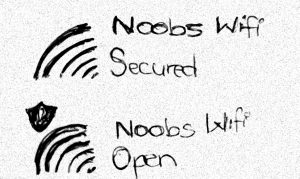
External Storage Devices
Be fussy about whose flash drive or external hard drive you plug into your PC. You don’t know where it has been or whether that person is “noobing” safely. And visa versa – don’t just plug your storage device into someone else’s PC unless you trust that all is well with that PC.
Viruses are sneaky gremlins that like to hitch rides the old-fashioned way too sometimes.
Happy Sailing

Is it okay to share your location with websites? Read more about it here!
There you go my dear friends, if you stick to the safety tips I promise that you are well on your way to avoid stormy rough internet sailing.
Go ahead and comment below if you have any horror stories to share with me about what pesky viruses and malware have done to you, I would love to hear from you!
And of course, if you have any questions or need help – please leave me a comment and I will run to your rescue!

Faisal
Nadia
Sabrina
Nadia
Jordan
Nadia
Olonisakin Kehinde
Nadia
julienne murekatete
Nadia
Nicole Stiles
Nadia