Hey there my Noob Alliance!
In this post I’m covering yet another question I get asked a lot – what are internet cookies and are they bad?
Not too long ago cookies used to keep themselves under the radar and we would only really hear about them when reading about how to clean up the files on our hard drives or how to keep our computers running nice and fast. A popular remedy given would be to “clear our cookies”.
There are much easier ways to speed up your computer and keep it that way these days – check out what I use here.
But these days 90% of websites find it necessary to make it known to visitors that they make use of cookies and that we should allow cookies in order for the website to work properly.

Now to someone who has never heard about this weird thing called a “cookie” before I’m sure that website notification looks bizarre.
So enough with the waffling – let’s get on with it!
What are Cookies?
A summary:
To keep it as simple as possible, cookies are tiny little files that are created when we visit websites. Websites use cookies to save info about how we use those websites.
And in a little more detail:
Before we get into cookies, let’s zoom out a little to see the bigger picture. If you have a look at any website address, you’ll notice it starts with “HTTP”. Now, “HTTP” is the protocol (a set or rules) used to send data over the web. It is a stateless protocol – which means that no information about the sender or receiver is collected/kept.
Let’s pretend that a website is a Starbucks. Every time we visit and buy a drink at a Starbucks and leave, they don’t ask for or keep any information about us. They therefore don’t recognize or remember us the next time we return. This interaction is therefore a “stateless” transaction.
But if we have a Starbucks rewards card then they can build a profile of our preferences based on our purchase history. It is a way to identify us as customers and keep track of the state of our interactions in order to give us special rewards and benefits – this improves our customer experience.
Think of the rewards card as an internet cookie. Cookies serve a similar function on the internet and they make the “HTTP” protocol a “stateful” one. “Stateful” means that the website keeps track of the state of interactions. Also, we keep the rewards card with us – similarly cookies are kept on our side, on our computers.
As we use a website we leave a “trail of crumbs” behind that can tell the website how we navigate between different pages and what our preferences are. The website then remembers next time we visit all thanks to cookies.
Each website sets its own cookie and usually only that website can access the info contained within its cookie.

These cookies are generally saved by our web browsers onto our computers but cookies have a set size limit – as websites grew smarter and fancier they needed more space and bigger cookie-capacity to be able to store more useful information.
So to overcome that problem they decided to make it so websites save the data on their side instead of on our computers. Nowadays, instead of all the info cookies used to hold before they store a unique ID now that identifies our computers to the website that created them as well as expiry info and session info.
When the website sees “Oh, it’s you!” it then goes to look at the info saved in its memory (on the web-server) about your computer and applies your preferences accordingly.
Some websites don’t use cookies at all – when you visit those websites it will be as though you’re a totally new visitor each time.
Wow – there’s a lot of cookie-action going on here! Still with me?
More About Their Purpose
The whole idea of a cookie is that websites use cookies to improve our user experience.
For example, when we visit a website we may need to change the language and/or layout setting. The next time we visit that site it will “remember” our settings we chose previously and will automatically make sure that it applies that setting again.
That means we don’t have to go and re-enter and re-set the preferences over and over again.
Some things that can be remembered about us and our preferences are:
- The date and time we visited the website
- The items & quantities of items we added to our shopping carts when we shop online & come back to buy later
- The links we’ve clicked (they would appear in a different color to show us the pages we’ve already visited)
- Whether or not we’re still logged in
If we just look at that alone, we can see how inconvenient and annoying it would be if cookies didn’t exist.
They also improve performance – if the website doesn’t have to keep asking for info about what we want/need then the load on the web-server is lighter and provides us with what we want to see a lot faster. (A web server is the “brain” that hosts and controls websites and their pages – “head quarters” if you will 😉 ).
Are Cookies Bad?
The short answer is – ‘nope’, their purpose is to provide convenience for internet users – they were invented with good intentions.
The longer answer:
Sometimes tools can be used for bad and it depends on each website individually what they do with the information they keep – a respectable, trustworthy website will use your preferences to help improve your experience. A sneakier one might use it, for example, to offer discounted prices to “new” visitors – which is rather unfair.
I think it is also important to mention that the physical presence of a cookie on your computer poses no threat, they are very simple text files and cannot contain viruses.
Remember that you don’t always have to allow cookies – if you don’t know or trust the website, don’t allow the use of cookies for that site if it asks your permission. I’ll mention further on how you can change settings in your browser to control cookies better.
Read more about how to surf the internet safely here.
Why The **** Do They Call It A “Cookie”?
Some say they were named after “magic cookies” or “fortune cookies” – which of course is an actual cookie containing an embedded message – this is what a computer cookie essentially is.

Chocolate Chips or Ginger Snaps?
That’s right you guessed it – just like there are different types of real life cookies there are different types of internet cookies (I’m sure that’s the universe trying to blow our minds).
Now there is a huge list of types that I can ramble on about but my goal here is to keep things simple. So with that in mind here are the ones I think are worth knowing about for non-geek folks.
First-Party Cookies
These cookies are set by the websites you visit directly. (So if the website address at the top of your browser tab says https://www.google.com/ then www.google.com is the website who sets the cookie and this type of cookie is classed as a “First-Party Cookie”.
Third-Party Cookies
These are cookies set by websites you visit “indirectly”. That might seem strange because how does one “indirectly” visit other websites while browsing, right?
Web pages can have pieces of other websites embedded on them – advertisements are a good example of that. The ad-banners you see on websites do not necessarily belong to the website they are shown on, they may belong to advertising companies and are simply embedded on pages.
These embedded websites are referred to as “third-parties” and are also able to set cookies – these cookies are referred to as “Third-Party Cookies”.
They are also called “tracking” cookies as advertising companies can use them to track you across the internet to display relevant ads to you as you browse.
Session Cookies
These are temporary cookies and usually only last for the duration that you visit a website. They are generally not saved on your computer. When you close the browser window the session cookie is deleted.
If you visit the website again after closing your browser, a new session cookie is set. Have you ever logged in to a website and after a while of inactivity it requests that you log in again?
That was a session cookie at work and it means the session cookie has timed-out (the time-out period it set by the website and is a common feature in place for security purposes).
Sessions can sometimes be saved on the client side (aka your side) but most of the time they are kept on the website’s side. This is how any particular website remembers what items you saved in your shopping cart as you move from page to page on the same website.
It would impossible to have a functional online “shopping cart” if not for cookies and sessions.
Persistent Cookies
Persistent cookies stay on your computer after you leave a website and even after you close the browser window. They are only deleted if they have expired or when you clear the cookies manually. If you don’t clear cookies, then the length of time they stay on your computer depends on how long the website has programmed the cookie to last.
What Happens If You Block Cookies?
Blocking cookies can “break” certain features on websites. You can’t anticipate the effect until you actually experiment with blocking cookies and then visiting all your favorite websites and seeing if they still work correctly.
If you feel that cookies are too invasive for you, then the general recommendation is to disable third-party cookies and allowing only first-party cookies which are the ones websites depend on most heavily to create an awesome user experience as well as for certain vital built in features to work.
If you feel adventurous then experiment with disabling cookies – this is the best way to show you how dependent the internet and websites have become on cookies. You can always go and enable the settings again afterwards.
(Experimenting is how I got my geekery-skills to where they are today – I’ve written off the grey hairs that appeared as casualties of “war” – lol).
Here are instructions on how to block cookies on the most popular browsers:
Google Chrome
- Open Chrome
- At the top right-hand corner of your browser window click on the three little dots
- A drop down menu opens – click on Settings
- Scroll down to the bottom and click on Advanced
- Under “Privacy and security” click on Content settings
- Click on Cookies
- To disable cookies completely click on the switch next to Allow sites to save and read cookie data
- It will now say “Blocked”
- To only turn off Third Party Cookies, leave the setting mentioned in the previous step enabled
- Click on the switch next to “Block Third Party Cookies”
- Close the settings tab – your settings should be saved automatically
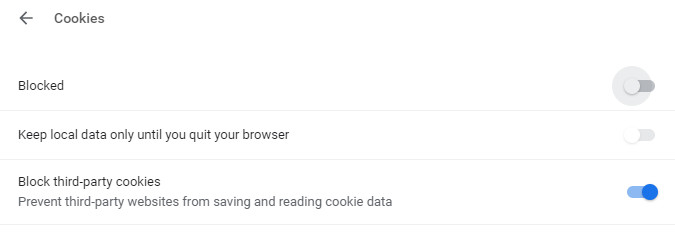
Firefox
- Open Firefox
- Click the menu button in the top right-hand corner (three little stacked lines) and choose Options.
- In the left-hand column click Privacy & Security and scroll down to the Cookies and Site Data section
- To disable cookies, select Block cookies and site data.
- Under “Type Blocked” select All Cookies to block all, or Third Party trackers to block only Third Party cookies
- Close the page to automatically save your settings
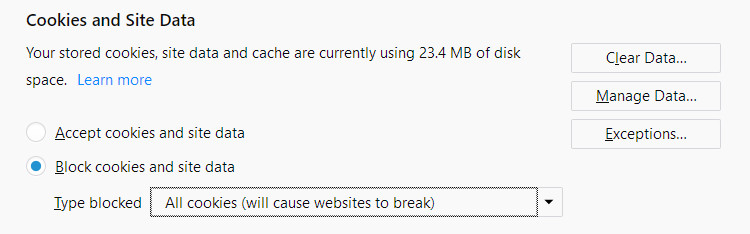
Edge
- Open Microsoft Edge
- In the top right-hand corner click on the three little dots
- From the drop down menu, select Settings
- Scroll down and click View advanced settings
- Under Privacy and services click on the box underneath Cookies
- Click Block all cookies to block them completely
- Or click Block only third party cookies
- Click anywhere in the main window to close the settings panel – your settings should be saved automatically

Internet Explorer
- Open Internet Explorer
- In the top right-hand corner click the the Tools button (little cog)
- Select Internet options from the drop down menu
- Select the Privacy tab
- Under Settings, select Advanced
- Choose if you want to allow, block or be prompted for first and third party cookies
- My recommendation is to leave the “Always allow session cookies” box ticked
- Click OK
- Click Apply and then OK
- Close the Internet Options window

Opera
- Open Opera
- In the top left-hand corner click on the red “O”
- Select Settings from the drop down menu
- Click Advanced in the left sidebar
- Slick Privacy & security
- Under Privacy and security click Content settings
- Click Cookies
- At the top click on the switch next to Allow sites to save and read cookie data (recommended) to disable or enable all cookies
- To only disable third party cookies – click on the switch next to Block Third Party Cookies so that it turns blue
- Close the Settings browser tab to save settings automatically

Cookies and Your Online Safety
Now that you know a bit more about what these little treats do it is important to practice some cookie safety when it comes to browsing habits.
When a website asks your permission to set a cookie, only allow it to do so if you feel that website is trustworthy. Sometimes the website will straight-out tell you that by using their site you automatically consent to cookie-usage.
You can read more about how websites use cookies on the “Privacy Policy” page – each website should have one of those.
Cookie sessions can be stolen. Yeppp, did that statement make you as uncomfortable as it made me? The best way to avoid that is to never ever tick “keep me logged in” on any website’s login page and to always log out when you’re finished on any particular website.
If you want to go an extra mile, then disable third party cookies and clear out your cookies from time to time – how to do that is coming up next!
Ever seen those pesky requests on websites asking for your location? Read more about it here.
Emptying The Cookie Jar – Clearing Cookies
So after all this talk we now get to the part where we learn how to clear cookies – you can do this by going into your browser’s settings like so:
Google Chrome
- Open Chrome
- At the top right-hand corner of your browser window click on the three little dots
- From the drop down menu click on More Tools
- Click on Clear browsing data
- At the top, choose a time range. To delete everything, select All time
- Check the boxes next to “Cookies and other site data” and “Cached images and files”
- Make sure the other boxes are unchecked
- Click Clear data

Firefox
- Open Firefox
- Click the menu button in the top right-hand corner (three little stacked lines) and choose Library
- Click on History then click Clear Recent History
- Set Time range to clear to Everything
- Check the box next to Cookies
- Un-check everything else (unless you want to clear those too)
- Click on Clear Now
- The little window will close and you can continue browsing as usual

Edge
- Open Microsoft Edge
- In the top right-hand corner click on the three little dots
- From the drop down menu, select Settings
- Scroll down to Clear Browsing Data
- Click on Choose what to clear
- Check the box next to Cookies and saved website data
- Un-check all the other boxes
- Click on Clear
- Continue browsing as usual
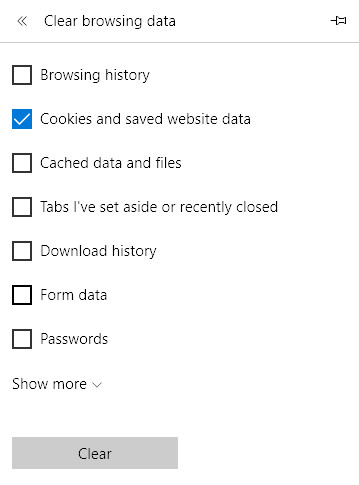
Internet Explorer
- Open Internet Explorer
- In the top right-hand corner click the the Tools button (little cog)
- Select Internet options from the drop down menu
- On the General tab at bottom under “Browsing history” click on Delete
- Check the box next to Cookies and website data
- Un-check all the other boxes
- You can check Preserve Favorites website data if you don’t want to clear cookies of sites you’ve added to your Favorites list
- Click Delete
- Click Apply and Ok
- Close the Internet Options window and go forth and surf the web

Opera
- Open Opera
- In the top left-hand corner click on the red “O”
- Select History from the drop down menu and then Clear browsing data
- Check the box next to Cookies and other site data
- Click on Clear data
- Continue surfing the web as usual

How I Feel About Cookies
Have you ever heard of how to know when you should be worried on a plane? Well, apparently if you see the air hostesses freaking out that’s a good indication that **** is going down – no pun intended (I hate flying – so someone once felt the ‘need’ to give me this little piece of advice – not sure if it was supposed to make me feel better?).
Maybe observing a geek’s feelings about cookies will help to make you feel better about the whole idea?
So how do I (a seasoned geek), feel about cookies?
I don’t see them as a threat because they’re not going to give me malware to deal with. It doesn’t really bother me that they’re a little bit nosy when it comes to my browsing habits – I would rather see relevant ads if I’m going to be seeing ads at all.
I’m happy with cookies in general and I’ll clear them out every now and then – usually I only remember to do that when I’m attempting to fix a computer issue. (It sometimes helps to clear cookies if you’re having trouble logging into websites and you are 100% sure your username and password is correct).
And there you have it, that should cover the most important details about cookies!
Hit that comment button and let me know how you feel about cookies?
<333

Jim
Nadia
Renton
Nadia
Emily Hii
Nadia